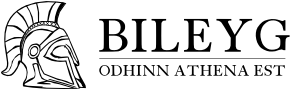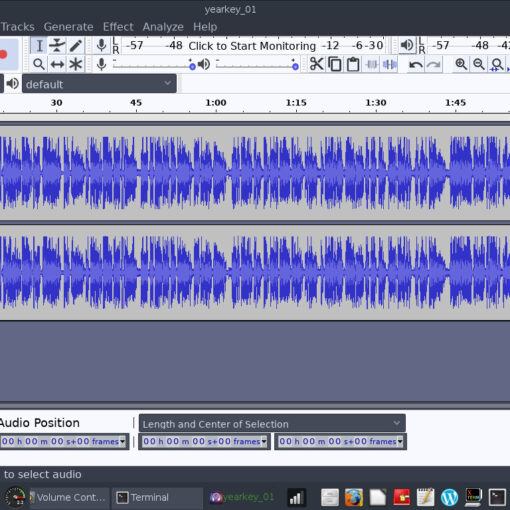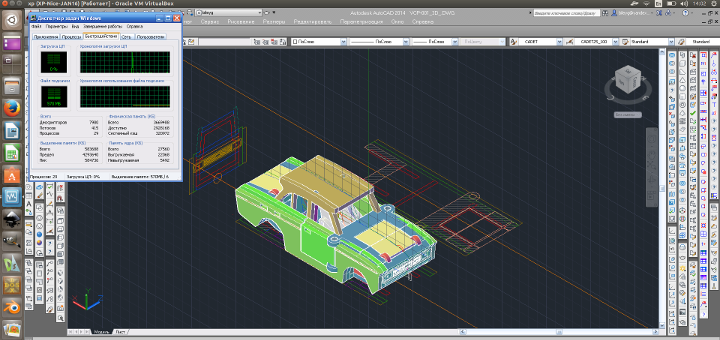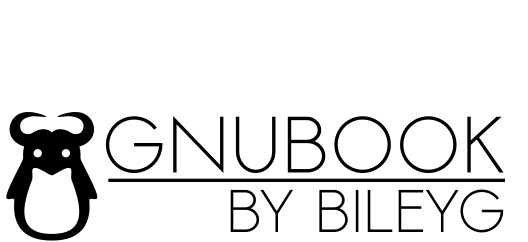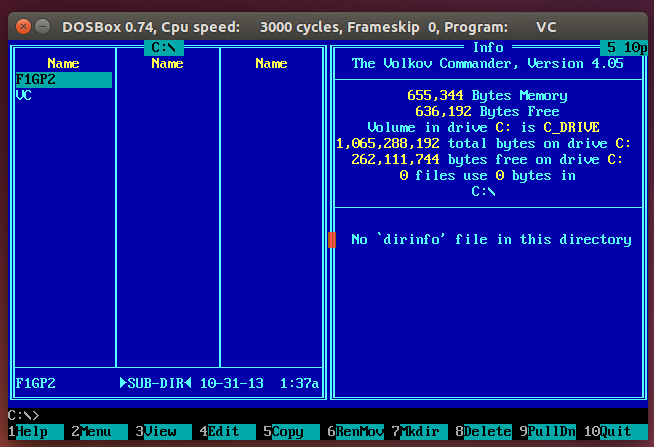
<align=»justify»>It’s easy to play retro PC games on Ubuntu. Installing the amazing DosBox right from Ubuntu Software Center is really easy and painless operation even for novice. The problem will appear after installing. DosBox starts & works normally, but launching it you will see the blackscreen with Z drive mounted only. It’s not hard to mount virtual drives (DosBox allows to mount folders as drives) using the help typing «intro mount». But if you gonna play your favorite games recently enough, the simultaneous typing operation could be felt as some boring & slow stuff. One possible method is to install some of the shells making DosBox starting games within comfortable windows. And… I don’t recommend to use this way because isn’t retro enough and also most of the shells doesn’t operate perfectly.</align=»justify»>
<align=»justify»>True way for true retro lover is installing amazing Volkov Commander. Then you feel your dos experience just as in these sweet times. So do you wanna start it from lovely blue screen as you used to do it in your youth?</align=»justify»>
Let’s start
<align=»justify»>Let’s set the agreement — you have already installed the DosBox. Now you should download the Volkov Commander, and make DosBox start with VC screen right after the loading.</align=»justify»>
Steps:
1. Download the Volkov Commander
Go to VC index: http://vc.kiev.ua/download/
Select one (I’ve taken this one «vc405sw.zip») & download.
2. Create special folder in your home. I’ve named it «DOS»
3. Put here the unzipped folder with Volkov Commander. I’ve named it «VC»
4. Go to «.dosbox» folder. It’s located at you home folder. You should mark «Show hidden files» in View menu.
5. Here you could see the «dosbox-….conf». Edit it.
6. Go to end of the file. You’ll see the [autoexec] section.
7. Place these 3 lines in the end of a file
mount c ~/DOS
c:\
c:\vc\vc
8. Save the file. Launch DosBox. See nice Volkov Commander in action»
9. You are true retro now. And also you have the nicest shell for DOS ever.
How to solve screen resolution problem
I have a problem with screen resolution in my Ubuntu after the exit out of Dosbox after fullscreen mode. The resolution don’t want to back to OS settings and remains set to Dosbox ones. There is a simple solution:
fullscreen=true
fulldouble=true
fullresolution=desktop
windowresolution=desktop
output=openglnb
…
aspect=true
This setting will open Dosbox in OS resolution and after exit the «picture» won’t be broken anymore.
Additional stuff
<align=»justify»>There’s the thing that could be also useful for the notebooks with variable cpu speed. You may need to have fixed cpu speed. The programm is «CPU frequency plugin for GKrellM» (gkrellm-cpufreq). Installation could require some additional programms to be installed. To launch it type ‘cpufreqnextgovernor’ in terminal</align=»justify»>